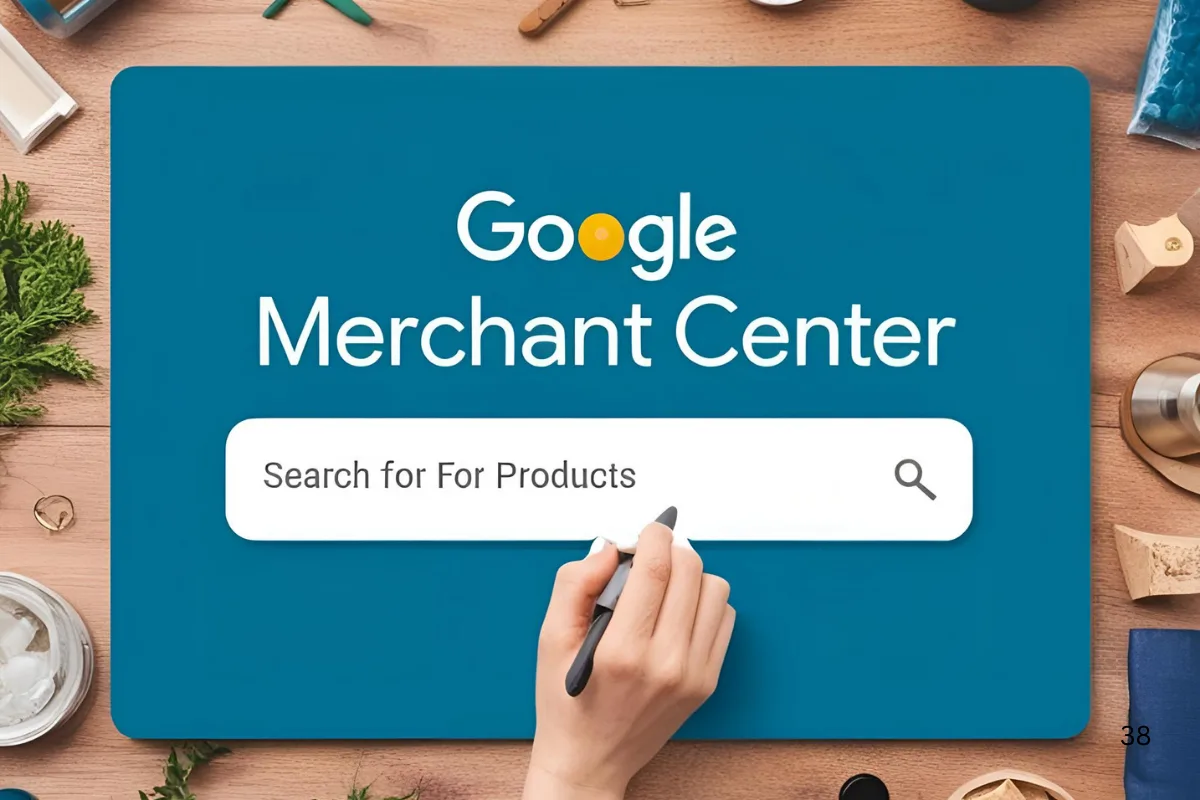New Google Merchant Center Feature Makes Finding Products Easier Than Ever
Google has just introduced a useful new feature in the Google Merchant Center called “Search for Products.” This google update is designed to help merchants like you quickly find specific products from your listings – making product management easier, faster, and more organized
Let’s cut to the quick and explain what this new feature is, how it works, and why you’ll find it useful.
What is the “Search for Products” Feature?
The new “Search for Products” button allows you to search and filter your product lists right within the Merchant Center dashboard. It’s designed to allow you to find just what you want without having to browse through pages of products.
You can either:
- Utilize pre-defined search filters (pre-created options for popular searches), or
- Insert your own search term to find particular products.
When you apply a search, Google automatically uses it as a filter and displays only the applicable results.
Why is This Helpful?
Prior to this feature, customers had to scroll through big lists of products manually or use complex filters to locate what they were looking for. Now, you can:
- Save time
- Find products faster
- Improve how you manage your product data
- Easily check if certain products are active, disapproved, or missing details
This is particularly useful for companies with huge inventories who want to keep things current.
How Does It Work? (Step-by-Step)
Here’s a brief step-by-step overview of using the new feature:
Step 1: Click the “Search for Products” Button
In your Google Merchant Center dashboard, find the new button titled “Search for Products.”
Click it to begin.
Step 2: Select a Pre-Specified Filter
Google will show you a list of common searches, like “Disapproved Products,” “Out of Stock Items,” etc. You can simply click one of them.
Step 3: View Filtered Results
When you select a filter, Google will do it automatically for you and display only the matching products. No manual filtering needs to be done.
Step 4: Enter Your Own Search
If the pre-selected ones are not for you, you can even manually type in your search query. For instance, type the keyword or product name, and Google will accordingly narrow down the list.
The feature was first revealed by Emmanuel Flossie on LinkedIn. He also uploaded a quick video demo explaining how it works in real-time. It’s an excellent way to grasp the feature visually.